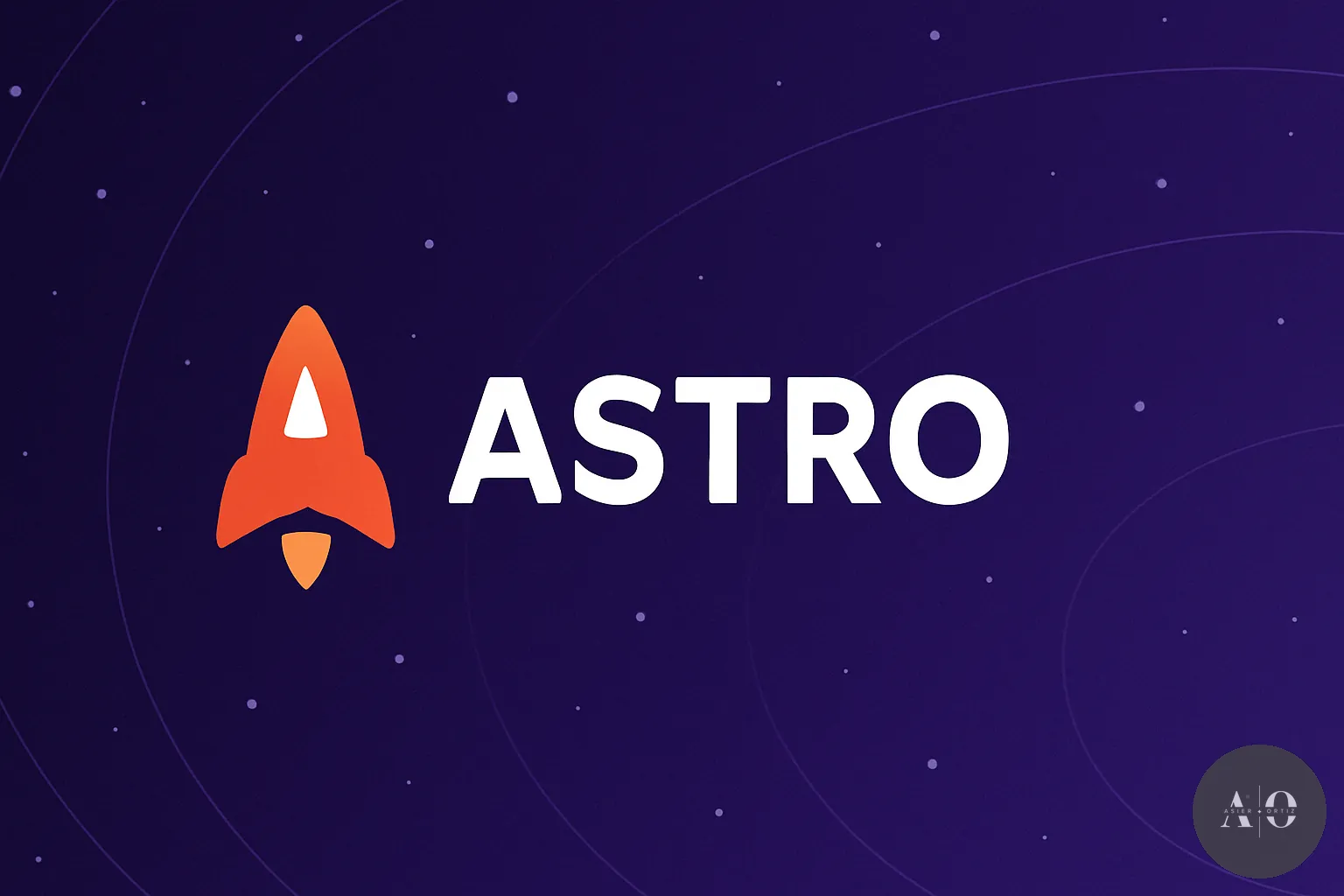Mastering Astro 5: Build and Optimize Your Modern Blog
A complete guide to building, optimizing, and deploying a professional blog with Astro 5, TailwindCSS, Markdown, SEO best practices, and more.
Astro is rapidly changing the way we build websites — offering unmatched speed, flexibility, and developer experience.
If you want to create a professional, ultra-fast, scalable blog, you’re in the right place.
In this complete step-by-step guide, you’ll learn how to:
- Set up a fully functional project with Astro 5.
- Organize content using Collections and Markdown.
- Design your blog with TailwindCSS and smooth microinteractions.
- Optimize for SEO, images, accessibility, and performance.
- Prepare your blog for production deployment on platforms like Vercel or Netlify.
🛠️ Who is this for?
Developers of any level who want to master Astro and build a real-world, production-ready blog.
📋 Table of Contents
- Why Choose Astro?
- 1. Installing Astro 5
- 2. Recommended Project Structure
- 3. Setting Up TailwindCSS in Astro
- 4. Organizing Content with Collections
- 5. Creating Dynamic Blog Pages
- 6. Enhancing User Experience with Animations
- 7. SEO and Metadata Optimization
- 8. Generating Slugs and Reading Time
- 9. Image and Assets Optimization
- 10. Creating an RSS Feed and Sitemap
- 11. Building and Deploying Your Blog
- 12. Top Plugins to Supercharge Astro
- 13. Advanced astro.config.mjs Setup
- 14. Creating a Blog List Page
- 15. Creating a Custom 404 Page
- 16. Protecting Drafts and Unpublished Posts
- 17. Accessibility Best Practices (a11y)
- 18. Final Publishing Checklist
Why Choose Astro?
Before we start coding, let’s understand why Astro has become a favorite for modern web developers:
- ⚡ Ultra-fast performance thanks to partial hydration and server-first rendering.
- 🧩 Component interoperability: use React, Vue, Svelte, or Preact together seamlessly.
- 📄 Markdown & MDX are first-class citizens.
- 🚀 Zero JavaScript by default on static pages = massive performance gains.
- 🛠️ Flexible deployment: Vercel, Netlify, GitHub Pages, or any static host.
🚀 In short: Astro gives you full control, maximum speed, and an amazing developer experience. It’s the perfect foundation for a modern, SEO-friendly blog.
1. Installing Astro 5
First things first — let’s spin up a new Astro project!
npm create astro@latestFollow the CLI prompts:
- Template: Start with an empty project or the “Blog” starter.
- TypeScript: Highly recommended.
- Install dependencies: Yes.
Move into your new project folder:
cd your-project-nameStart the development server:
npm run devVisit http://localhost:4321 and boom — your Astro project is live!
💡 Tip: You can always upgrade later with TailwindCSS, Markdown Collections, or Image Optimization.
2. Recommended Project Structure
Before diving into content and layouts, it’s crucial to set up a clean and scalable structure.
Recommended starting point:
src/
├── components/
│ ├── ui/
│ └── blog/
├── content/
│ └── blog/
│ └── my-first-post.md
├── layouts/
│ └── BlogLayout.astro
├── pages/
│ ├── index.astro
│ └── blog/
│ └── [slug].astro
├── styles/
│ └── global.css
public/
└── assets/
└── blog/
└── astro-banner.png
astro.config.mjs
tailwind.config.cjs📚 Why? Keeping components, layouts, content, and pages separate ensures maintainability and scalability.
3. Setting Up TailwindCSS in Astro
To make your blog stylish with minimal effort, integrate TailwindCSS.
3.1 Installing Tailwind
npm install -D tailwindcss postcss autoprefixer
npx tailwindcss init -pCreates:
tailwind.config.cjspostcss.config.cjs
3.2 Configuring Tailwind
In tailwind.config.cjs:
module.exports = {
content: ['./src/**/*.{astro,html,js,ts,jsx,tsx,md,mdx}'],
theme: {
extend: {},
},
plugins: [require('@tailwindcss/typography')],
};✨ Tip:
@tailwindcss/typographyadds beautiful prose styling for blog content.
3.3 Creating Global Styles
Create src/styles/global.css:
@tailwind base;
@tailwind components;
@tailwind utilities;Import it into your main layout:
---
import '../styles/global.css';
---✅ TailwindCSS is now ready!
4. Organizing Content with Collections
Set up a powerful, typed content layer using Astro’s Content Collections.
Create src/content/config.ts:
import { defineCollection, z } from 'astro:content';
const blogCollection = defineCollection({
schema: z.object({
title: z.string(),
description: z.string(),
pubDate: z.date(),
image: z.string(),
draft: z.boolean().optional(),
}),
});
export const collections = {
blog: blogCollection,
};🚀 Tip: Astro will validate frontmatter automatically against your schema.
Writing Your First Post
Example: src/content/blog/hello-world.md
---
title: "Hello World with Astro"
description: "First blog post built with Astro 5!"
pubDate: 2025-04-19
image: "/assets/blog/astro-banner.png"
draft: false
---
Welcome to my new Astro-powered blog! 🚀5. Creating Dynamic Blog Pages
Make blog posts accessible via dynamic routing.
Create src/pages/blog/[slug].astro:
---
import { getEntryBySlug } from 'astro:content';
import BlogLayout from '../../layouts/BlogLayout.astro';
const { slug } = Astro.params;
const post = await getEntryBySlug('blog', slug);
if (!post) {
throw new Error(`Post not found: ${slug}`);
}
const { title, description, pubDate, image } = post.data;
---
<BlogLayout title={title} description={description} image={image}>
<article class="prose dark:prose-invert mx-auto mt-8">
<header class="mb-6">
<h1 class="text-4xl font-bold">{title}</h1>
<p class="text-sm text-gray-500">{new Date(pubDate).toLocaleDateString()}</p>
</header>
<img src={image} alt={title} class="rounded-xl mb-8" />
<section>
{post.render().Content}
</section>
</article>
</BlogLayout>✅ Each Markdown post will now automatically have its own page!
6. Enhancing User Experience with Animations
Make your blog feel alive with simple animations!
Example using Tailwind:
<a href="/blog" class="text-primary-500 hover:underline hover:text-primary-400 transition-colors duration-300">
← Back to Blog
</a>✨ Tip: Use
transition-colors,duration-300, andhover:classes for subtle, smooth animations.
Bonus: Scroll Animations
Install AOS:
npm install aosInitialize AOS in your main layout:
<head>
<script src="https://unpkg.com/aos@2.3.4/dist/aos.js" defer></script>
<link href="https://unpkg.com/aos@2.3.4/dist/aos.css" rel="stylesheet" />
</head>
<body on:load={() => AOS.init()}>Use it:
<div data-aos="fade-up">
<h2>Animated Heading</h2>
</div>7. SEO and Metadata Optimization
Set dynamic metadata in BlogLayout.astro:
<head>
<title>{title} | My Blog</title>
<meta name="description" content={description} />
<meta property="og:title" content={title} />
<meta property="og:description" content={description} />
<meta property="og:image" content={image} />
<meta property="og:type" content="article" />
<meta name="twitter:card" content="summary_large_image" />
<meta name="twitter:title" content={title} />
<meta name="twitter:description" content={description} />
<meta name="twitter:image" content={image} />
</head>Add canonical links:
<link rel="canonical" href={`https://yourdomain.com/blog/${Astro.params.slug}/`} />✅ Better SEO, better sharing previews.
8. Generating Slugs and Reading Time
Astro uses the Markdown filename as the slug.
Example:
hello-world.md→/blog/hello-world/
Adding Reading Time
Install:
npm install reading-timeCreate src/utils/readingTime.ts:
import readingTime from 'reading-time';
export function getReadingTime(text: string) {
return readingTime(text).text;
}Display it:
<p class="text-sm text-gray-500 mt-2">
{getReadingTime(post.body)}
</p>✅ Now your readers see a “4 min read” hint!
9. Image and Assets Optimization
Install Astro Image:
npm install @astrojs/imageUpdate astro.config.mjs:
import { defineConfig } from 'astro/config';
import image from '@astrojs/image';
export default defineConfig({
integrations: [image()],
});Use it:
---
import { Image } from '@astrojs/image/components';
---
<Image
src="/assets/blog/astro-banner.png"
alt="Astro Banner"
width={800}
height={400}
/>✅ Lazy loading, responsive formats, automatic optimization.
10. Creating an RSS Feed and Sitemap
Install integrations:
npm install @astrojs/rss @astrojs/sitemapUpdate astro.config.mjs:
import { defineConfig } from 'astro/config';
import rss from '@astrojs/rss';
import sitemap from '@astrojs/sitemap';
export default defineConfig({
site: 'https://yourdomain.com',
integrations: [rss(), sitemap()],
});Create src/pages/rss.xml.ts:
import rss from '@astrojs/rss';
import { getCollection } from 'astro:content';
export async function GET() {
const posts = await getCollection('blog');
return rss({
title: 'My Astro Blog',
description: 'Latest articles and tutorials.',
site: 'https://yourdomain.com',
items: posts.map((post) => ({
title: post.data.title,
description: post.data.description,
link: `/blog/${post.slug}/`,
pubDate: post.data.pubDate,
})),
});
}✅ RSS and Sitemap ready automatically at build time.
11. Building and Deploying Your Blog
Build your Astro site:
npm run buildPreview locally:
npm run previewDeploy easily to:
- Vercel (recommended)
- Netlify
- GitHub Pages
- Cloudflare Pages
Example: Deploy to Vercel
npm install -g vercel
vercel✅ Follow CLI prompts and you’re live!
12. Top Plugins to Supercharge Astro
Recommended Astro plugins:
| Plugin | What It Does |
|---|---|
@astrojs/image | Optimizes images automatically (WebP, AVIF). |
@astrojs/rss | Creates RSS feeds easily. |
@astrojs/sitemap | Automatically generates a sitemap. |
astro-compress | Compresses HTML, CSS, and JS output. |
astro-icon | Inline SVG icons directly in components. |
✅ Focus first on image, sitemap, and RSS integrations.
13. Advanced astro.config.mjs Setup
Example full setup:
import { defineConfig } from 'astro/config';
import sitemap from '@astrojs/sitemap';
import rss from '@astrojs/rss';
import image from '@astrojs/image';
export default defineConfig({
site: 'https://yourdomain.com',
integrations: [sitemap(), rss(), image()],
output: 'static',
build: {
format: 'directory',
},
});✅ This prepares you for future scaling (nice clean URLs, static output).
14. Creating a Blog List Page
List all blog posts dynamically.
Create src/pages/blog.astro:
---
import { getCollection } from 'astro:content';
const posts = await getCollection('blog');
const publishedPosts = posts.filter((post) => !post.data.draft);
---
<main class="prose dark:prose-invert mx-auto py-8">
<h1>Latest Posts</h1>
<ul class="space-y-4">
{publishedPosts.map((post) => (
<li>
<a href={`/blog/${post.slug}/`} class="text-primary-500 hover:underline">
{post.data.title}
</a>
<div class="text-sm text-gray-400">
{new Date(post.data.pubDate).toLocaleDateString()}
</div>
</li>
))}
</ul>
</main>✅ No need to manually update your blog listing anymore!
15. Creating a Custom 404 Page
Create src/pages/404.astro:
---
import Layout from '../layouts/BlogLayout.astro';
---
<Layout title="404 - Page Not Found">
<main class="prose dark:prose-invert mx-auto text-center py-20">
<h1 class="text-5xl mb-4">404</h1>
<p class="text-xl">Oops! This page doesn't exist.</p>
<a href="/" class="inline-block mt-6 text-primary-500 hover:text-primary-400 transition">
← Back Home
</a>
</main>
</Layout>✅ Friendly error page = better user experience.
16. Protecting Drafts and Unpublished Posts
Hide drafts automatically:
When listing posts:
const publishedPosts = posts.filter((post) => !post.data.draft);When loading a single post:
if (post.data.draft && import.meta.env.PROD) {
throw new Error('This draft is not published yet.');
}✅ Protect your blog from accidental publishing!
17. Accessibility Best Practices (a11y)
Make your blog accessible to everyone:
- ✅ Always add
alttext to images. - ✅ Use semantic HTML (
<main>,<article>,<header>, etc.). - ✅ Ensure good contrast ratios.
- ✅ Make all links and buttons keyboard navigable.
- ✅ Use focus-visible styles.
♿ Tip: Accessibility improves SEO, user experience, and inclusivity.
18. Final Publishing Checklist
Before going live, double-check:
✅ SEO metadata (title, description, OpenGraph) is complete.
✅ Sitemap is generated.
✅ RSS feed is available.
✅ Draft posts are hidden.
✅ All links work properly.
✅ Images are optimized.
✅ Accessibility is respected.
✅ Performance is tested (Lighthouse, PageSpeed Insights).
✅ Custom 404 page exists.
✅ Deployed on Vercel, Netlify, or similar platform.
✅ Canonical URLs are set.
✅ HTTPS is active.
🎉 Congratulations! You Have Mastered Astro 🚀
You now have:
- A blazing-fast, SEO-optimized, responsive Astro blog.
- Real-world, production-ready deployment.
- Professional polish (RSS, Sitemap, SEO, Performance, UX).
🚀 Bonus Next Steps
- Add categories and tag filters.
- Add a search function (e.g., Algolia or Fuse.js).
- Add comments (Giscus or Disqus).
- Try Astro Islands for dynamic components.
- Keep publishing!
The sky is the limit! 🌟
Happy blogging with Astro! 🚀